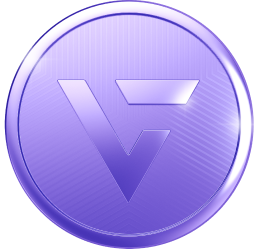
VCOIN is an ERC-20 token on the ethereum blockchain. Ethereum is the world’s most widely used and secure blockchain network.
VCOIN will be securely stored in your IMVU Wallet (on the web), so if anything should happen to your device, it will not impact your VCOIN balance.
Two-Factor Authentication (2FA) provides additional security to your IMVU account. It is required to prevent fraudulent activity from occurring on your account and on your VCOIN Wallet.
2FA protects your account to make sure:
2FA is required when you are withdrawing VCOIN and after you have amassed a large sum of VCOIN in your wallet.
Uphold is only required should you plan on withdrawing your VCOIN outside of IMVU.
You will need an Uphold Account if you want to convert your VCOIN into cash. Uphold is the exchange in which these transactions take place, and is our partner to link your IMVU account with for a smooth transfer.
Note that IMVU may also request its own internal security checks on large purchases of VCOIN or on suspicious usage.
To create an Uphold Account, follow these steps:
STEP 1 (Occurring on IMVU). Click on the VCOIN icon on the upper-right of your screen, beside the Credits icon. Your VCOIN balance will appear. Click on the Withdraw button. You will be shown a prompt that lists the requirements to withdraw VCOIN, which includes linking an Uphold Account. Click Continue.
STEP 2 (Occurring on Uphold). You will get a prompt to link an Uphold Account. Once you click Okay, you will be redirected to an Uphold sign-up form. Complete the signup details. After creating your account, you will be asked to sign in and provide details to verify your identity. You will also be asked to verify your newly-created account by clicking on the link sent to your email address.
STEP 3 (Occurring on IMVU). A confirmation screen will appear asking you to authorize Uphold to manage your VCOIN. Click Authorize. If at any point you are unable to complete authorizing Uphold, you can go back to your IMVU account and click Withdraw in your VCOIN Wallet to see the prompt again.
STEP 1. Click on the VCOIN icon on the upper-right of your screen, beside the Credits icon. Your VCOIN balance will appear. Click on the Withdraw button.
STEP 2. If you have created an Uphold account before, you will get a prompt to go to Uphold and your account. Click Go to Uphold.
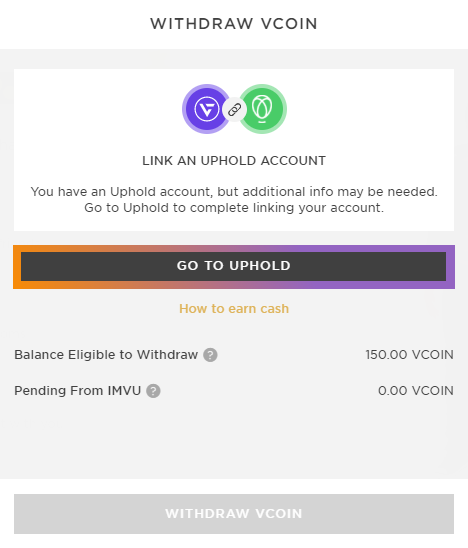
STEP 3. A confirmation screen will appear asking you to authorize Uphold to manage your VCOIN. Click Authorize.
NOTE: Make sure you update to the latest version first before turning on 2FA on IMVU Desktop or IMVU Mobile. An outdated version may not properly support 2FA, and you will not be able to log in after turning the feature on.
For IMVU Desktop:
STEP 1. Click your profile icon at the top right.
STEP 2. Select Settings.
STEP 3. Scroll down to Two-Factor Authentication.
STEP 4. Toggle the slider to the right.
For IMVU Next:
STEP 1. Click your profile icon at the top right.
STEP 2. Select Settings.
STEP 3. Scroll down to Two-Factor Authentication.
STEP 4. Toggle the slider to the right.
For IMVU Classic (Client):
STEP 1. Log onto IMVU Desktop or IMVU Next.
STEP 2. Click your profile icon at the top right.
STEP 3. Select Settings.
STEP 4. Scroll down to Two-Factor Authentication.
STEP 5. Toggle the slider to the right.
The next time you log on to IMVU Classic (Client), you will be prompted to authenticate your account via 2FA!
For IMVU Mobile:
STEP 1. Click the Settings gear at the top-right.
STEP 2. Scroll down to Two-Factor Authentication.
STEP 3. Toggle the slider to the right.
Note that the first time you enable 2FA (on any platform), you will receive a code in your email address that needs to be typed into the confirmation prompt. If you did not receive this email, make sure to check on other folders in your inbox. You can also check out this article for more information.
VCOIN will be securely stored in your IMVU wallet, so if anything should happen to your device, it will not impact your VCOIN balance.
Each user can only register one VCOIN Wallet through our partner, Uphold. You can still have different accounts on IMVU, however.
IMVU protects against fraudulent activity by implementing multiple measures to monitor and verify account usage. Two-Factor Authentication is required for all users attempting to withdraw VCOIN, which sends a verification code to the email associated with the account to confirm that the request was done by the user. This is why you might also see IMVU implement some criteria on purchase and exit limits until the activity can be verified.
At early stages of VCOIN launch, we are limiting the purchase/gift/withdrawal of VCOIN for security.
We are looking forward to increasing these limits as VCOIN continues to be implemented on our platform.
At early stages of VCOIN launch, we are limiting the purchase/gift/withdrawal of VCOIN for security reasons.
We are looking forward to increasing these limits as VCOIN continues to be implemented on our platform.
No. You can only purchase VCOIN from within the IMVU platform.
VCOIN is an ERC-20 token on the ethereum blockchain. Ethereum is the world’s most widely used and secure blockchain network.
VCOIN will be securely stored in your IMVU Wallet (on the web), so if anything should happen to your device, it will not impact your VCOIN balance.
Two-Factor Authentication (2FA) provides additional security to your IMVU account. It is required to prevent fraudulent activity from occurring on your account and on your VCOIN Wallet.
2FA protects your account to make sure:
2FA is required when you are withdrawing VCOIN and after you have amassed a large sum of VCOIN in your wallet.
Uphold is only required should you plan on withdrawing your VCOIN outside of IMVU.
You will need an Uphold Account if you want to convert your VCOIN into cash. Uphold is the exchange in which these transactions take place, and is our partner to link your IMVU account with for a smooth transfer.
Note that IMVU may also request its own internal security checks on large purchases of VCOIN or on suspicious usage.
To create an Uphold Account, follow these steps:
STEP 1 (Occurring on IMVU). Click on the VCOIN icon on the upper-right of your screen, beside the Credits icon. Your VCOIN balance will appear. Click on the Withdraw button. You will be shown a prompt that lists the requirements to withdraw VCOIN, which includes linking an Uphold Account. Click Continue.
STEP 2 (Occurring on Uphold). You will get a prompt to link an Uphold Account. Once you click Okay, you will be redirected to an Uphold sign-up form. Complete the signup details. After creating your account, you will be asked to sign in and provide details to verify your identity. You will also be asked to verify your newly-created account by clicking on the link sent to your email address.
STEP 3 (Occurring on IMVU). A confirmation screen will appear asking you to authorize Uphold to manage your VCOIN. Click Authorize. If at any point you are unable to complete authorizing Uphold, you can go back to your IMVU account and click Withdraw in your VCOIN Wallet to see the prompt again.
STEP 1. Click on the VCOIN icon on the upper-right of your screen, beside the Credits icon. Your VCOIN balance will appear. Click on the Withdraw button.
STEP 2. If you have created an Uphold account before, you will get a prompt to go to Uphold and your account. Click Go to Uphold.
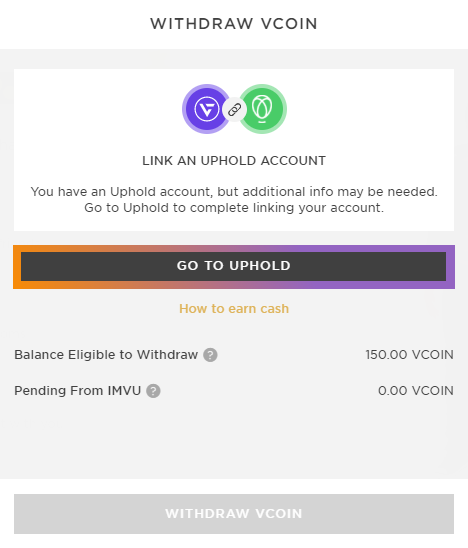
STEP 3. A confirmation screen will appear asking you to authorize Uphold to manage your VCOIN. Click Authorize.
NOTE: Make sure you update to the latest version first before turning on 2FA on IMVU Desktop or IMVU Mobile. An outdated version may not properly support 2FA, and you will not be able to log in after turning the feature on.
For IMVU Desktop:
STEP 1. Click your profile icon at the top right.
STEP 2. Select Settings.
STEP 3. Scroll down to Two-Factor Authentication.
STEP 4. Toggle the slider to the right.
For IMVU Next:
STEP 1. Click your profile icon at the top right.
STEP 2. Select Settings.
STEP 3. Scroll down to Two-Factor Authentication.
STEP 4. Toggle the slider to the right.
For IMVU Classic (Client):
STEP 1. Log onto IMVU Desktop or IMVU Next.
STEP 2. Click your profile icon at the top right.
STEP 3. Select Settings.
STEP 4. Scroll down to Two-Factor Authentication.
STEP 5. Toggle the slider to the right.
The next time you log on to IMVU Classic (Client), you will be prompted to authenticate your account via 2FA!
For IMVU Mobile:
STEP 1. Click the Settings gear at the top-right.
STEP 2. Scroll down to Two-Factor Authentication.
STEP 3. Toggle the slider to the right.
Note that the first time you enable 2FA (on any platform), you will receive a code in your email address that needs to be typed into the confirmation prompt. If you did not receive this email, make sure to check on other folders in your inbox. You can also check out this article for more information.
VCOIN will be securely stored in your IMVU wallet, so if anything should happen to your device, it will not impact your VCOIN balance.
Each user can only register one VCOIN Wallet through our partner, Uphold. You can still have different accounts on IMVU, however.
IMVU protects against fraudulent activity by implementing multiple measures to monitor and verify account usage. Two-Factor Authentication is required for all users attempting to withdraw VCOIN, which sends a verification code to the email associated with the account to confirm that the request was done by the user. This is why you might also see IMVU implement some criteria on purchase and exit limits until the activity can be verified.
At early stages of VCOIN launch, we are limiting the purchase/gift/withdrawal of VCOIN for security.
We are looking forward to increasing these limits as VCOIN continues to be implemented on our platform.
At early stages of VCOIN launch, we are limiting the purchase/gift/withdrawal of VCOIN for security reasons.
We are looking forward to increasing these limits as VCOIN continues to be implemented on our platform.
No. You can only purchase VCOIN from within the IMVU platform.