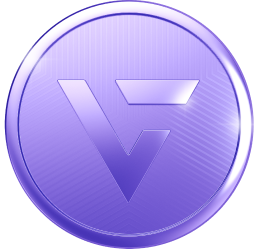
Uphold is a licensed and secure digital money platform that allows you to buy digital assets (such as cryptocurrency) after a stringent verification process. It is IMVU’s partner that allows you to convert these cryptocurrencies, like VCOIN, to cash or other currencies.
Uphold can also link to your bank account and direct deposit funds once you have converted your digital assets into a local currency.
Uphold is only required should you plan on withdrawing your VCOIN outside of IMVU.
You will need an Uphold Account if you want to convert your VCOIN into cash. Uphold is the exchange in which these transactions take place, and is our partner to link your IMVU account with for a smooth transfer.
Note that IMVU may also request its own internal security checks on large purchases of VCOIN or on suspicious usage.
To verify your Uphold Account, you will need a SSN (or other government issued identification number), have a government issued ID, and be 18 years or older.
To verify your Uphold Account, create an account through Uphold and link your Uphold Account with your IMVU account by clicking Withdraw on your VCOIN Wallet. This will prompt you to link your IMVU account with your Uphold Account.
To learn how to create an Uphold Account, click here.
The withdrawal process for VCOIN requires both your account and your VCOIN becoming eligible for withdrawal.
For your IMVU account to become eligible for withdrawal, it will need to have:
For your VCOIN to be eligible for withdrawal, it will need to be in your VCOIN wallet for 30 days.
Once both your account and your VCOIN meet these requirements, it will be ready for withdrawal.
The minimum amount to withdraw is 1250 VCOIN. Upon requesting a withdrawal, there is a 3-5 day processing period, in which our team reviews your request. Once your request has been approved, you will receive a notification that informs you your VCOIN is now in your Uphold Account. From there, you will be able to exchange with other currencies, trade with other crypto holders, or even convert your VCOIN to cash.
Please note that there is a 10% transaction fee per “exit” on Uphold. To learn more about Uphold’s exit fee, please visit Uphold’s Support.
To learn how to turn on 2FA, please click here.
To learn how to create and link your Uphold Account, please click here.
To learn how to submit a request for VCOIN withdrawal on IMVU, please click here.
Yes, VCOIN is broadly available in the US and in more than 150 countries. And, while at launch, users in a few select states and countries will be unable to buy VCOIN or transfer it out of IMVU, our team is working to quickly expand its availability. However, all users can still send and receive VCOIN from other users while on the IMVU platform.
While you can access VCOIN on all platforms, you can only purchase VCOIN on IMVU Desktop and IMVU Web. Click here to learn how.
To create an Uphold Account, follow these steps:
STEP 1. Click on the VCOIN icon on the upper-right of your screen, beside the Credits icon. Your VCOIN balance will appear. Click on the Withdraw button. You will be shown a prompt that lists the requirements to Withdraw VCOIN, which includes linking an Uphold Account. Click Continue.
STEP 2. You will get a prompt to link an Uphold Account. Click Okay. You will then be redirected to an Uphold sign up form. Complete the signup details — after creating your account, you will be asked to sign in and provide details to verify your identity. You will also be asked to verify your newly-created account by clicking on the link sent to your email address.
STEP 3. A confirmation screen will appear asking you to authorize Uphold to manage your VCOIN. Click Authorize. If at any point you are unable to complete authorizing Uphold, you can go back to your IMVU account and click Withdraw under VCOIN to see the prompt again.
To link your Uphold Account:
STEP 1. Click on the VCOIN icon on the upper-right of your screen, beside the Credits icon. Your VCOIN balance will appear. Click on the Withdraw button.
STEP 2. If you have created an Uphold account before, you will get a prompt to go to Uphold and your account. Click Go to Uphold.
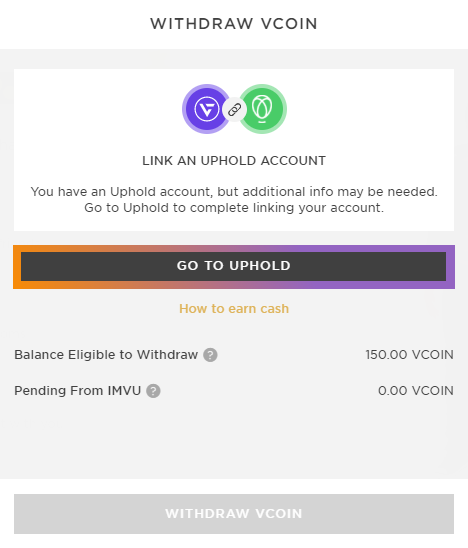
STEP 3. A confirmation screen will appear asking you to authorize Uphold to manage your VCOINs. Click Authorize.
NOTE: Make sure you update to the latest version first before turning on 2FA on IMVU Desktop or IMVU Mobile. An outdated version may not properly support 2FA, and you will not be able to log in after turning the feature on.
For IMVU Desktop:
STEP 1. Click your profile icon at the top right.
STEP 2. Select Settings.
STEP 3. Scroll down to Two-Factor Authentication.
STEP 4. Toggle the slider to the right.
For IMVU Next:
STEP 1. Click your profile icon at the top right.
STEP 2. Select Settings.
STEP 3. Scroll down to Two-Factor Authentication.
STEP 4. Toggle the slider to the right.
For IMVU Classic (Client):
STEP 1. Log onto IMVU Desktop or IMVU Next.
STEP 2. Click your profile icon at the top right.
STEP 3. Select Settings.
STEP 4. Scroll down to Two-Factor Authentication.
STEP 5. Toggle the slider to the right.
The next time you log on to IMVU Classic (Client), you will be prompted to authenticate your account via 2FA!
For IMVU Mobile:
STEP 1. Click the Settings gear at the top-right.
STEP 2. Scroll down to Two-Factor Authentication.
STEP 3. Toggle the slider to the right.
Note that the first time you enable 2FA (on any platform), you will receive a code in your email address that needs to be typed into the confirmation prompt. If you did not receive this email, make sure to check on other folders in your inbox. You can also check out this article for more information.
For more information on Two-Factor Authentication, read this article!
Uphold is a licensed and secure digital money platform that allows you to buy digital assets (such as cryptocurrency) after a stringent verification process. It is IMVU’s partner that allows you to convert these cryptocurrencies, like VCOIN, to cash.
Uphold can also link to your bank account and directly deposit funds once you have converted your digital assets into a local currency.
Uphold is only required should you plan on withdrawing your VCOIN outside of IMVU.
You will need an Uphold Account if you want to convert your VCOIN into cash. Uphold is the exchange in which these transactions take place, and is our partner to link your IMVU account with for a smooth transfer.
Note that IMVU may also request its own internal security checks on large purchases of VCOIN or on suspicious usage.
To verify your Uphold Account, you will need a SSN (or other government issued identification number), have a government issued ID, and be 18 years or older.
To verify your Uphold Account, create an account through Uphold and link your Uphold Account with your IMVU account by clicking “Withdraw” on your VCOIN Wallet. This will prompt you to link your IMVU account with your Uphold Account.
The withdrawal process for VCOIN requires both your account and your VCOIN becoming eligible for withdrawal.
For your IMVU account to become eligible for withdrawal, it will need to have:
For your VCOIN to be eligible for withdrawal, it will need to be in your VCOIN wallet for 30 days.
Once both your account and your VCOIN meet these requirements, it will be ready for withdrawal.
The minimum amount to withdraw is 1250 VCOIN. Upon requesting a withdrawal, there is a 3-5 day processing period, in which our team reviews your request. Once your request has been approved, you will receive a notification that informs you your VCOIN is now in your Uphold Account. From there, you will be able to exchange with other currencies, trade with other crypto holders, or even convert your VCOIN to cash.
Please note that there is a 10% transaction fee per “exit” on Uphold. To learn more about Uphold’s exit fee, please visit Uphold’s Support.
To create an Uphold Account, follow these steps:
STEP 1. Click on the VCOIN icon on the upper-right of your screen, beside the Credits icon. Your VCOIN balance will appear. Click on the Withdraw button. You will be shown a prompt that lists the requirements to Withdraw VCOIN, which includes linking an Uphold Account. Click Continue.
STEP 2. You will get a prompt to link an Uphold Account. Click Okay. You will then be redirected to an Uphold sign up form. Complete the signup details — after creating your account, you will be asked to sign in and provide details to verify your identity. You will also be asked to verify your newly-created account by clicking on the link sent to your email address.
STEP 3. A confirmation screen will appear asking you to authorize Uphold to manage your VCOIN. Click Authorize. If at any point you are unable to complete authorizing Uphold, you can go back to your IMVU account and click Withdraw under VCOIN to see the prompt again.
To link your Uphold Account:
STEP 1. Click on the VCOIN icon on the upper-right of your screen, beside the Credits icon. Your VCOIN balance will appear. Click on the Withdraw button.
STEP 2. If you have created an Uphold account before, you will get a prompt to go to Uphold and your account. Click Go to Uphold.
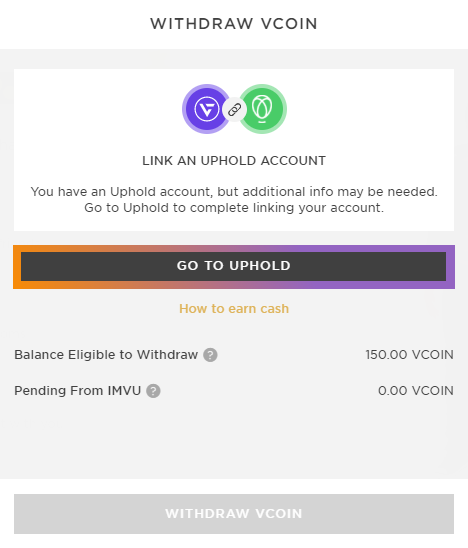
STEP 3. A confirmation screen will appear asking you to authorize Uphold to manage your VCOINs. Click Authorize.
NOTE: Make sure you update to the latest version first before turning on 2FA on IMVU Desktop or IMVU Mobile. An outdated version may not properly support 2FA, and you will not be able to log in after turning the feature on.
For IMVU Desktop:
STEP 1. Click your profile icon at the top right.
STEP 2. Select Settings.
STEP 3. Scroll down to Two-Factor Authentication.
STEP 4. Toggle the slider to the right.
For IMVU Next:
STEP 1. Click your profile icon at the top right.
STEP 2. Select Settings.
STEP 3. Scroll down to Two-Factor Authentication.
STEP 4. Toggle the slider to the right.
For IMVU Classic (Client):
STEP 1. Log onto IMVU Desktop or IMVU Next.
STEP 2. Click your profile icon at the top right.
STEP 3. Select Settings.
STEP 4. Scroll down to Two-Factor Authentication.
STEP 5. Toggle the slider to the right.
The next time you log on to IMVU Classic (Client), you will be prompted to authenticate your account via 2FA!
For IMVU Mobile:
STEP 1. Click the Settings gear at the top-right.
STEP 2. Scroll down to Two-Factor Authentication.
STEP 3. Toggle the slider to the right.
Note that the first time you enable 2FA (on any platform), you will receive a code in your email address that needs to be typed into the confirmation prompt. If you did not receive this email, make sure to check on other folders in your inbox. You can also check out this article for more information.